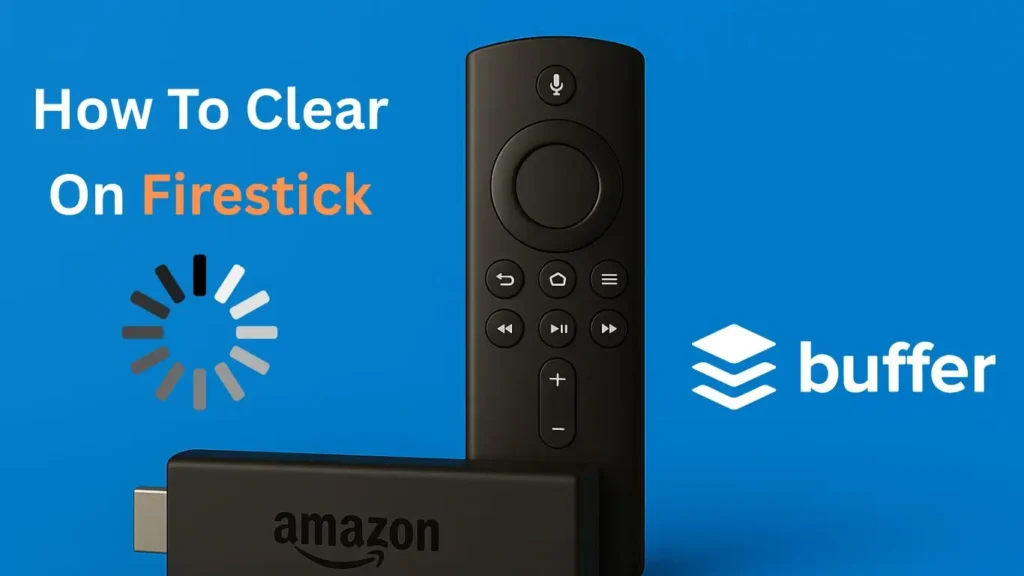If your Firestick has started acting slow—maybe your apps are freezing, videos take forever to load or you keep getting weird login errors.
One of the main reasons behind this lag is something called cache. it’s just leftover files your apps use to load faster.
Clearing the cache on your Firestick is a great way to eliminate buffering, improve performance, and boost your streaming experience.
much cache can make your Firestick feel heavy and unresponsive. The good news is: clearing it out is quick, easy, and often brings your device back to life(no tech skills required).
What Is Cache on Firestick and Why It Matters
Think of cache like a memory shortcut. When you use apps , they save small pieces of data—like thumbnails, login info, and your watch history—to make things run smoother the next time you open them.
more cache on your firestick can lead to slow menus, crashing apps, or buffering that just won’t stop.
Plus, Firesticks don’t have much room to begin with—most models only come with around 8GB of storage. And cache can eat up a big chunk of that fast, especially if you use multiple apps regularly. That’s why staying on top of it can make a big difference in how well your Firestick runs.
Signs That It’s Time to Clear Your Cache
Wondering if it’s time to clear your cache? Look out for these signs:
- Videos buffer for more than 10–15 seconds
- Apps crash or freeze out of nowhere
- Slow scrolling through your home screen or app menus
- Login problems even when your info is correct
If any of these sound familiar, your cache might be the culprit.
How Often Should You Clear Cache on Firestick?
clearing the cache every month is enough to keep things running smoothly. But if you use apps like Kodi or a VPN that pull in a lot of data, you might want to do it more often—maybe once or twice a month.
5. Step-by-Step: How to Clear Cache on Your Firestick
Here’s how to do it:
✅ Step 1: Go to Settings
From your Firestick home screen, use your remote to scroll over to the gear icon (Settings) and click it.
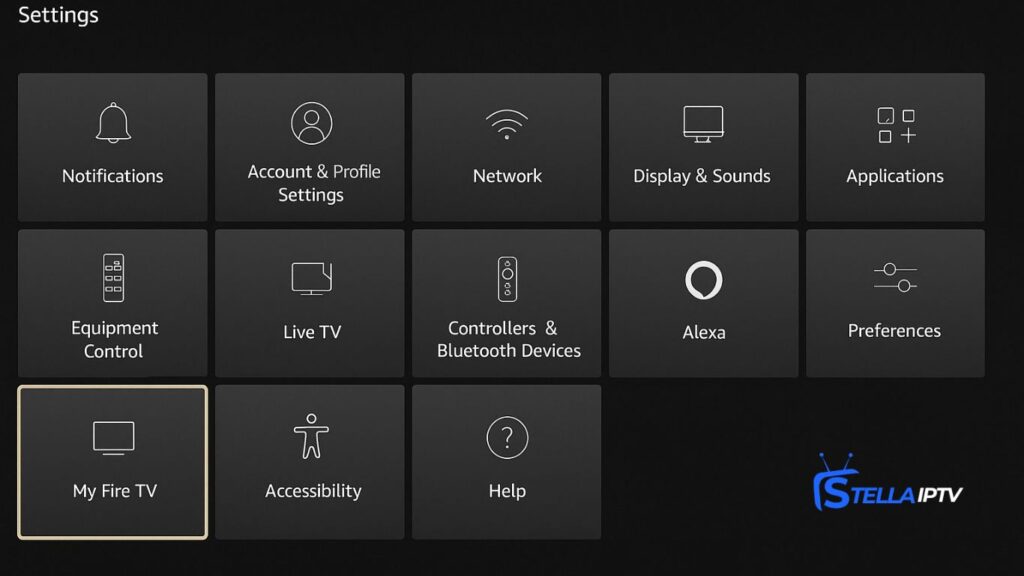
✅ Step 2: Choose Applications
Scroll down and select Applications, then tap on Manage Installed Applications.
✅ Step 3: Pick the App
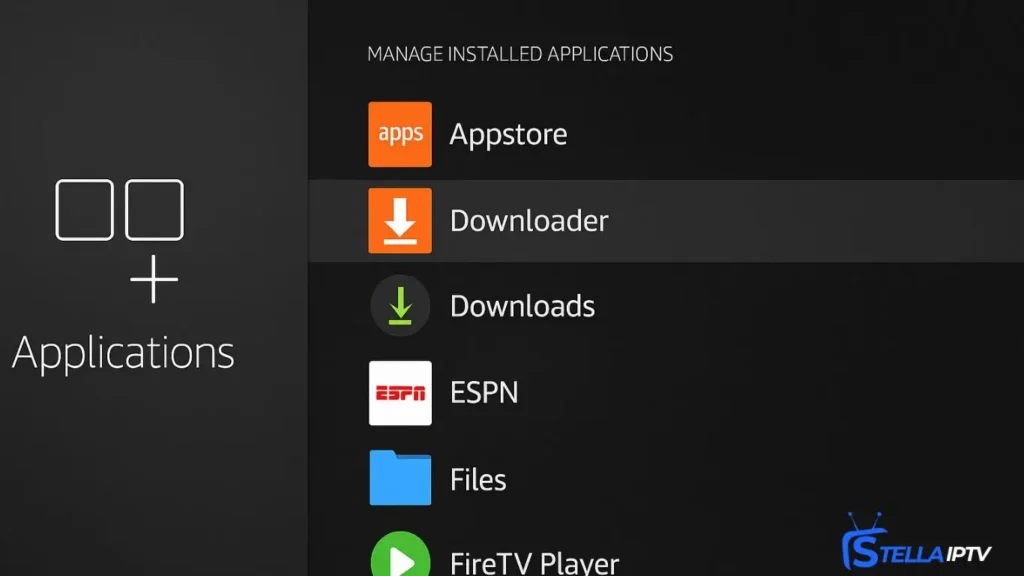
You’ll see a list of all your installed apps. Choose the one that’s giving you trouble or hasn’t been used in a while.
✅ Step 4: Clear the Cache
Click on the app, then select Clear Cache. If the app is frozen or acting weird, you can also tap Force Stop first.
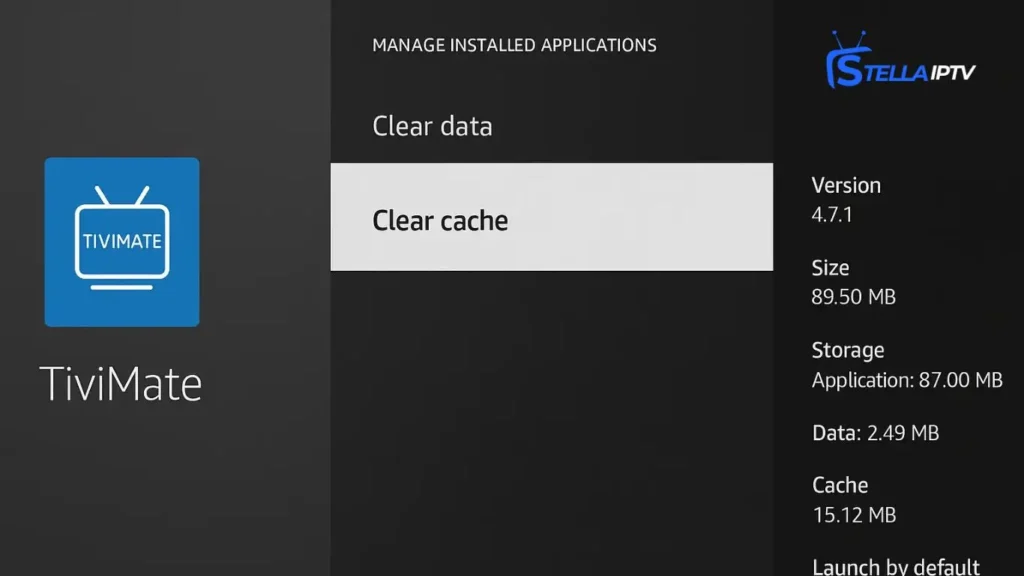
That’s it! You can now go back and reopen the app—it should feel smoother.
💡 Tip: Clearing cache won’t delete your logins or preferences. If you choose Clear Data, though, that will reset the app completely.
6. Extra Tips After Clearing Cache
Want to make sure everything stays smooth? Try this:
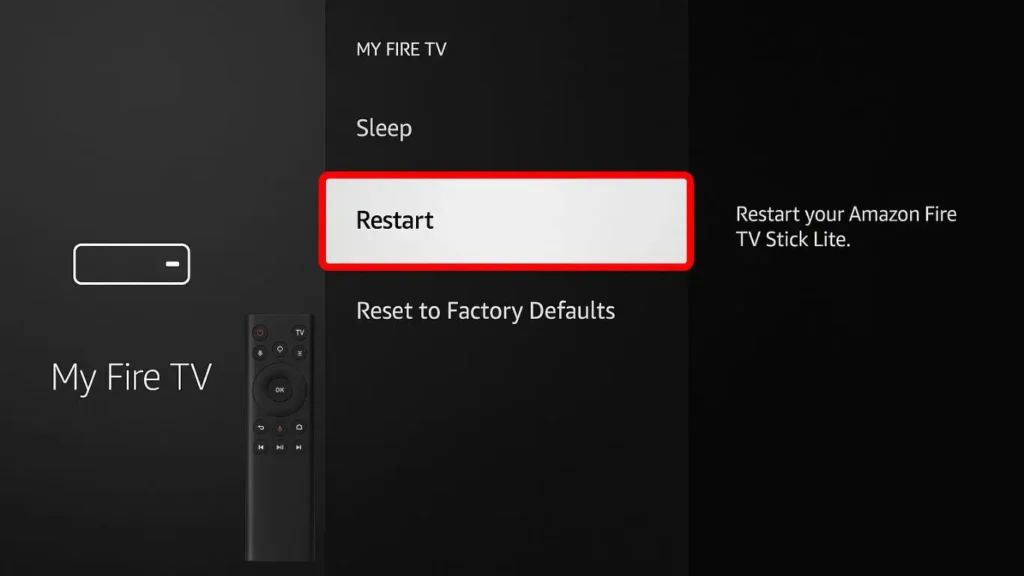
- Restart your Firestick: Go to Settings > My Fire TV > Restart
- Keep at least 1GB of free space on your device
- Use apps like Background Apps & Process List to close unused apps and manage memory
7. Still Having Issues? Try These
If clearing cache didn’t fix things, don’t worry—there are a few more steps you can try:
🔸 Force Stop the App
Some apps keep running in the background. Go back to Manage Installed Applications, click the app, and hit Force Stop before clearing the cache.
🔸 Factory Reset (Last Resort)
If everything’s still slow, go to Settings > My Fire TV > Reset to Factory Defaults. This will erase everything and give your Firestick a fresh start—but you’ll have to set it up again from scratch.
🔸 Improve Network Settings
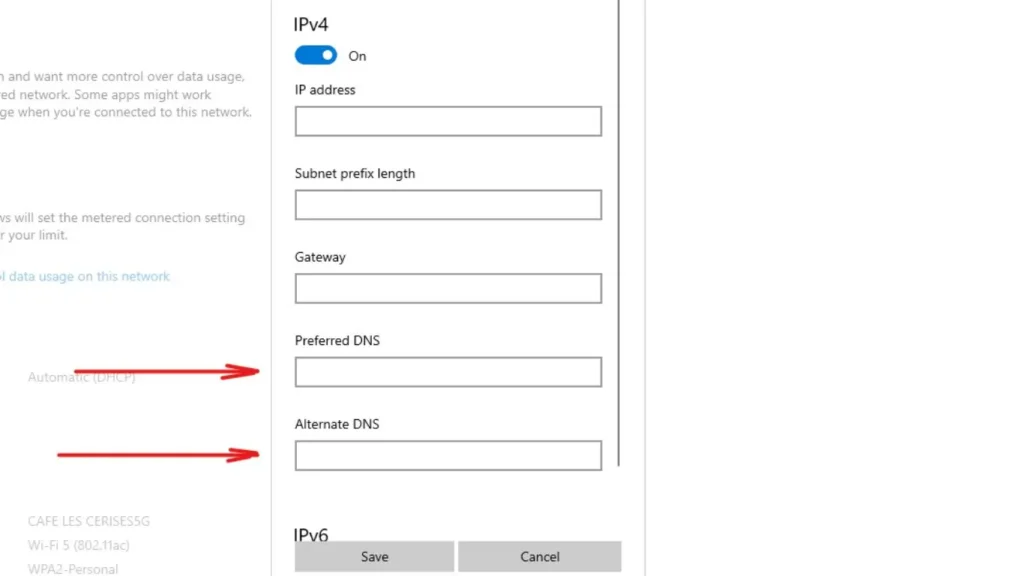
- Switch DNS to Google (8.8.8.8) or Cloudflare (1.1.1.1)
- Lower your MTU settings (try 1450 instead of 1500) if you’re having streaming issues
8. Clear Cache vs. Clear Data: What’s the Difference?
Here’s a quick comparison:
| Action | What It Does | When to Use |
|---|---|---|
| Clear Cache | Deletes temporary files | For routine maintenance |
| Clear Data | Resets the whole app | If the app is broken or stuck |
Stick with Clear Cache for regular cleanups. Use Clear Data only if the app won’t work no matter what.
10. Final Thoughts
Clearing cache on your Firestick is one of the easiest ways to fix annoying problems like buffering, crashing, or slow apps. It only takes a minute or two and can make a huge difference in how well your Firestick performs.
Do it once a month, and you’ll spend less time waiting—and more time watching.
If you have any problems, don’t hesitate to contact us — we’ll guide you step by step to fix everything.
Email : support@stella-iptv.com
FAQs
Will I lose anything if I clear the cache?
No, clearing the cache only removes temporary files. It won’t delete your app data, saved settings, or login information.
How often should you clear the cache?
It’s a good idea to clear the cache every 30 to 45 days. If you use heavy apps like IPTV on firestick or a VPN, you might want to do it more often.
Is it safe to clear the app cache?
Yes, it’s completely safe. Clearing the cache helps free up space and improve performance without affecting your important data.