IPTV (Internet Protocol Television) has gained immense popularity in the USA, offering a cost-effective, flexible alternative to traditional cable TV. Unlike conventional television services that rely on satellite or cable infrastructure, IPTV delivers content over the internet allowing users to stream live TV channels , on-demand movies, and international channels without being tied to expensive cable packages.
The appeal of IPTV lies in its affordability, diverse content selection, and ability to work across multiple devices, including Smart TVs, Firesticks, smartphones, and PCs. .
Purpose of this Guide:
This blog serves as a step-by-step guide to activating IPTV USA :
✔ How IPTV works and the activation process.
✔ Device-specific setup instructions for Smart TVs, Firestick, iOS, Android, and computers.
✔ Troubleshooting common activation issues.
By the end of this guide, you’ll have everything you need to set up and enjoy IPTV USA legally and without hassle.
Table of Contents
Understanding IPTV Activation
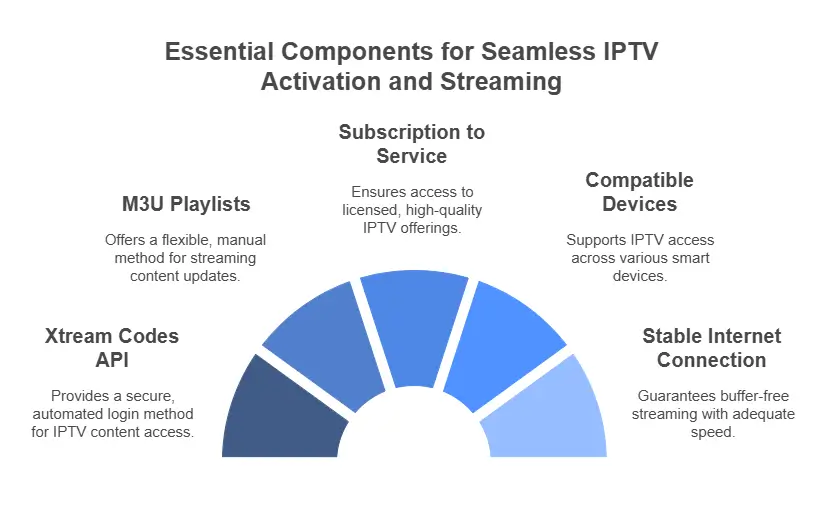
How IPTV Works
IPTV delivers television content via the internet instead of traditional broadcast methods like satellite or cable. This allows users to stream live channels, movies, and on-demand content using an IPTV app.
When you subscribe to an IPTV USA service, you receive login credentials in one of two formats:
1️⃣ Xtream Codes API
✔ A secure API-based login method that provides access to:
- Live TV channels
- Video-on-demand (VOD) libraries
- Electronic Program Guide (EPG) integration
✔ Many IPTV apps (Ibo player, IPTV Smarters Pro and Tivimate ..) support this login method for an optimized experience.
2️⃣ M3U Playlists
✔ A text-based file format containing URLs for streaming IPTV content.
✔ Works with a wide range of media players, including VLC, Kodi, Smart IPTV, Ibo player and Perfect Player.
✔ Requires manual playlist updates when the provider changes content links.
Key takeaway: Xtream Codes API provides a simpler, more automated login experience while M3U playlists offer manual flexibility for advanced users.
Why Activation is Necessary
To start using IPTV USA services, activation is required to authenticate your IPTV subscription and ensure a smooth streaming experience:
✔ Authenticate your IPTV subscription
- IPTV providers use activation to verify paid users and prevent unauthorized access,
✔ Enable IPTV apps to load channels & content
- IPTV apps like IPTV Smarters, Smart IPTV, and Perfect Player require login details (Xtream Codes API or M3U URL) before they can display TV channels.
✔ Customize your IPTV experience
- Activation allows users to set up EPG (Electronic Program Guide), favorites channels , and parental controls for a personalized viewing experience.
Key takeaway: Activation is essential for security, authentication and ensuring only paying subscribers can access IPTV content.
Prerequisites for IPTV Activation
Before activating IPTV USA ensure you meet the following requirements:
✔ 1. Subscription to a Licensed IPTV USA Service
Choosing a reputable IPTV USA provider is critical to ensure high-quality streaming.
- Select a IPTV provider that offers:
- Xtream Codes API login for seamless integration.
- M3U playlist support for manual configuration.
- Avoid suspiciously cheap IPTV providers that claim to offer thousands of channels for a low price.
Key takeaway: Always verify that your IPTV provider operates legally and transparently.
✔ 2. Compatible Devices
IPTV services can be accessed on a wide range of smart devices, including:
- Smart TVs : Samsung, LG, Sony, and Android TVs.
- Streaming Sticks : Amazon Firestick, Roku, Chromecast, Nvidia shield.
- Mobile Devices : Android and iOS smartphones and tablets.
- Computers : Windows and macOS, using IPTV media players.
Ensure that your device supports IPTV applications before subscribing.
✔ 3. Stable Internet Connection
A fast and reliable internet connection is essential for buffer-free IPTV streaming.
Minimum speed recommendations:
✔ 12 Mbps : For SD (Standard Definition) IPTV streaming.
✔ 25 Mbps : For 4K UHD IPTV streaming.
Wired connections (Ethernet) are recommended for the best stability as Wi-Fi may fluctuate and cause buffering.
If you experience lag or buffering upgrading your internet speed or switching to an Ethernet connection can significantly improve performance.
✔ 4. VPN Services (Optional but Recommended)
A VPN (Virtual Private Network) can enhance IPTV streaming by:
✔ Bypassing geo-restrictions to access international IPTV content.
✔ Preventing ISP throttling, which can slow down IPTV streaming.
✔ Improving privacy by masking your IP address.
it’s highly recommended to to use VPN with IPTV USA
Step-by-Step IPTV USA Activation Guide (By Device)
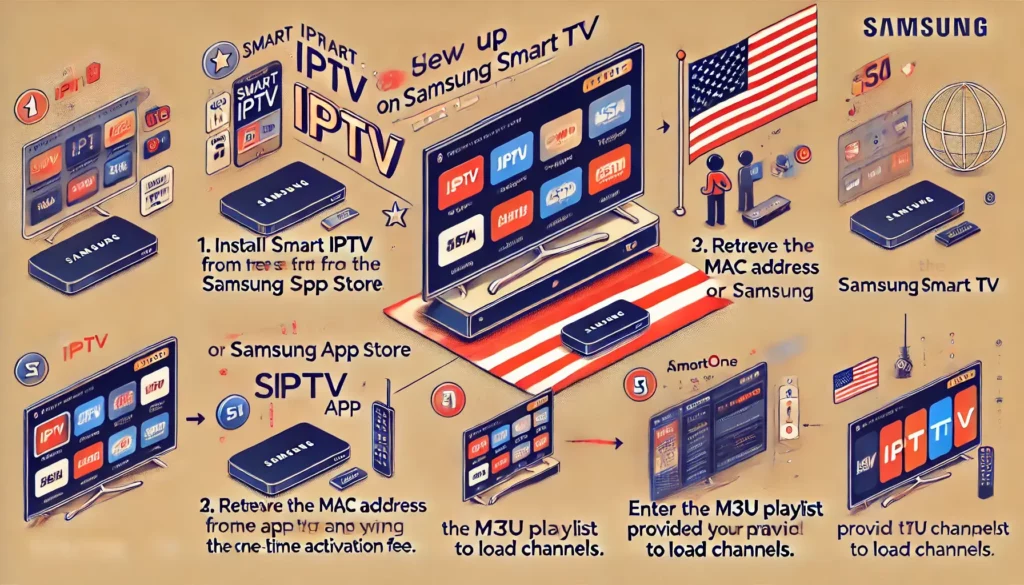
1. Samsung Smart TVs
✔ Install Smart IPTV or Smartone from the Samsung App Store.
✔ Retrieve your MAC address from the app’s startup screen.
✔ Activate the app by visiting siptv.app/activation or smartone paying the one-time activation fee.
✔ Enter the M3U Playlist provided by your IPTV service to load channels.
2. Android & iOS Devices
✔ Download IPTV Smarters Pro from the official website or XCIPTV from App Store.
✔ Authenticate using Xtream Codes API (Server URL, Username, and Password).
✔ Alternatively, upload an M3U playlist to access live channels and VOD content.
3. Amazon Fire Stick & Fire TV
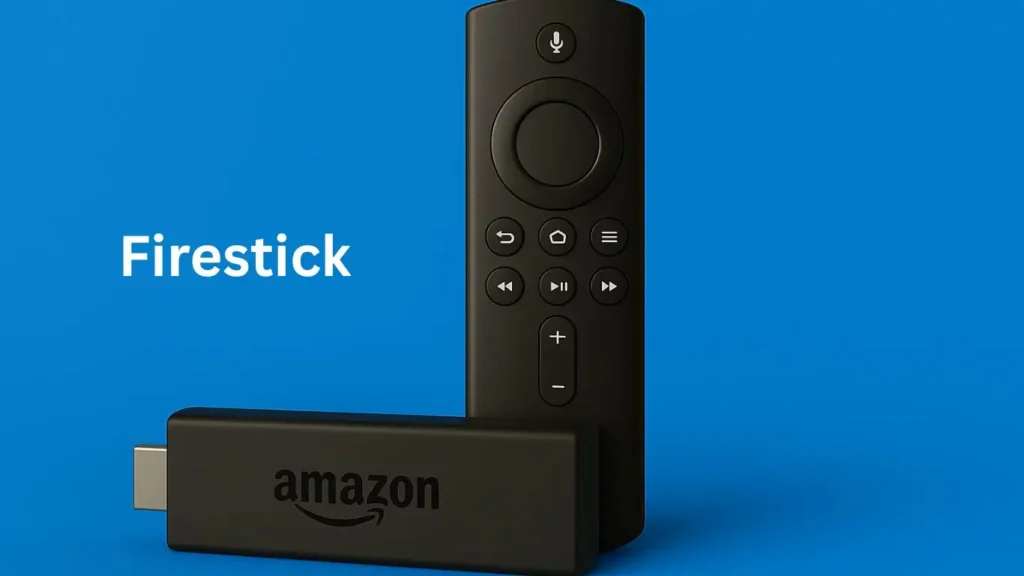
✔ Enable app sideloading:
- Go to Settings > My Fire TV > Developer Options.
- Turn on “Apps from Unknown Sources.”
✔ Install “Downloader” from the Amazon App Store.
✔ Use Downloader code “834339 “to install Ibo Pro Player via the official APK link.
✔ Login with IPTV credentials (Xtream Codes or M3U playlist).
4. Windows & macOS Computers
✔ Install VLC Media Player or Kodi.
✔ For VLC:
- Go to Media > Open Network Stream, enter the M3U URL, and press Play.
✔ For Kodi: - Install an IPTV add-on, navigate to settings, and input your provider’s details.
5. Roku Devices
✔ Enable Developer Mode to sideload IPTV apps.
✔ Upload your M3U Playlist via the Roku Developer Dashboard.
✔ Use Roku Media Player to load IPTV content and start streaming.
most platforms support either Xtream Codes API or M3U playlists for authentication .
Troubleshooting Common IPTV Activation Issues

Even after successfully activating IPTV USA , technical issues can sometimes disrupt streaming. Below are common IPTV activation problems and their solutions to ensure a seamless experience.
1. Channels Fail to Load
✔ Cause:
- Incorrect M3U URL entered during setup.
- Expired or inactive IPTV USA subscription.
✔ Solution:
- Double-check the M3U URL provided by your IPTV provider and re-enter it correctly.
- Verify your subscription status on the IPTV provider’s website and renew it if necessary.
2. App Crashes on Launch
✔ Cause:
- Outdated firmware on Smart TV, Firestick, or mobile device.
- Insufficient device memory causing app instability.
✔ Solution:
- Update your device’s software (go to Settings > System Update).
- Clear the app cache:
- On Android & Firestick: Settings > Apps > IPTV App > Clear Cache.
- On Smart TVs: Uninstall and reinstall the IPTV app to refresh performance.
3. MAC Address Not Recognized
✔ Cause:
- Typographical errors when entering the MAC address on the activation website.
- Incorrect device registration with the IPTV provider.
✔ Solution:
- Check the MAC address displayed on the Smart IPTV app and re-enter it carefully.
- If the issue persists, restart your device and retry activation.
Most IPTV activation issues can be resolved by verifying login details, updating software and ensuring a stable internet connection.
99% of all buffering issues are related to the internet speed and the data packet loss
Enhancing Your IPTV Experience
A properly activated IPTV service can still be optimized for better performance. Use the following network and device tweaks to enhance streaming quality.
✔ Optimize Streaming Quality
Use (Quality of Service) Settings on Your Router
- Many modern routers have Quality of Service settings that allow you to prioritize IPTV traffic over other internet activities.
- Navigate to Router Settings > Quality of Service and set IPTV streaming as a priority for smoother playback.
🔹 Choose H.265 Video Compression
- If your IPTV service supports it, H.265 (HEVC) compression reduces bandwidth usage by up to 50% compared to H.264, improving streaming quality without increasing internet speed requirements.
✔ Enable Electronic Program Guide (EPG) Integration
For Xtream Codes Users:
- EPG loads automatically when you log in with Xtream Codes API.
For M3U Playlist Users:
- Some IPTV providers require manual EPG setup. To enable it:
- you will need
[EPG_LINK]to your M3U playlist URL. - Restart your IPTV app to load the updated program guide.
- you will need
A few simple network and device optimizations can significantly improve IPTV streaming performance and user experience.
Conclusion
Activating IPTV USA requires careful selection of a licensed provider, proper configuration of IPTV apps, . Whether you’re setting up IPTV on a Smart TV, Fire Stick, Roku, or computer, following the correct activation process ensures a smooth and hassle-free streaming experience.
By using this IPTV USA guide, you now have a step-by-step roadmap to activate and enjoy reliable streaming:
✔ Choose a reputable IPTV USA provider with legal content distribution.
✔ Set up IPTV on various devices from Smart TVs to mobile phones.
✔ Troubleshoot common activation issues and optimize performance.
Final Tip: For the best IPTV USA service experience, make sure to:
- Use a stable and high-speed internet connection to avoid buffering.
- Opt for a wired (Ethernet) connection when possible for better stability.
- Choose a legally compliant IPTV provider to avoid service interruptions.
- Use VPN with your IPTV subscription
With the right setup, IPTV USA can revolutionize how you watch television offering unparalleled flexibility, global content access, and a cost-effective alternative to cable TV!
FAQ – IPTV USA
1. Can I Watch Local Channels with IPTV in the USA?
Yes, many IPTV services offer local channels from different U.S. regions, including major networks
2. What internet speed do I need for IPTV streaming?
For smooth IPTV streaming, the recommended internet speed is:
- 12 Mbps for SD content
- 25 Mbps for HD/4K streaming
- 50+ Mbps if multiple devices are streaming at once
3. Can I use a VPN with IPTV in the USA?
Yes, a VPN can help bypass geo-restrictions, protect your privacy and prevent ISP throttling.
4. What devices support IPTV in the USA?
✔ Smart TVs (Samsung, LG, Android TV)
✔ Firestick & Roku
✔ Android & iOS devices
✔ Windows & Mac computers
✔ Streaming boxes (MAG, Nvidia Shield, Formuler)
5. How do I activate an IPTV subscription in the USA?
- Subscribing to an IPTV service that provides Xtream Codes API or an M3U Playlist
- Installing an IPTV app (IPTV Smarters, Smart IPTV, Ibo player, TiviMate, etc.).
- Entering your IPTV login details or uploading the M3U playlist.
- Restarting the app & enjoying streaming!